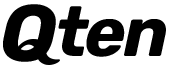Getting locked out of your iPhone can be a daunting experience, but there are several ways to reset your device and regain access. Whether you've forgotten your passcode or your device is disabled, this guide will walk you through various methods to reset your iPhone effectively.
Method 1: Using iTunes/Finder
If you've previously synced your iPhone with iTunes or Finder, you can use this method to reset your device.
Steps:
- Connect Your iPhone: Connect your iPhone to the computer you previously synced with.
- Open iTunes or Finder: Launch iTunes (on Windows or macOS Mojave and earlier) or Finder (on macOS Catalina and later).
- Enter Recovery Mode:
- iPhone 8 or later: Quickly press and release the Volume Up button, quickly press and release the Volume Down button, then press and hold the Side button until the recovery mode screen appears.
- iPhone 7 and 7 Plus: Press and hold the Side and Volume Down buttons simultaneously until the recovery mode screen appears.
- iPhone 6s and earlier: Press and hold the Home and Top (or Side) buttons simultaneously until the recovery mode screen appears.
- Restore Your iPhone: In iTunes or Finder, you'll see an option to "Restore" or "Update." Choose "Restore." This will erase your device and install the latest iOS.
- Set Up Your iPhone: After the process completes, set up your iPhone as new or restore it from a backup.
Method 2: Using iCloud (Find My iPhone)
If Find My iPhone is enabled on your device, you can reset your iPhone using iCloud.
Steps:
- Go to iCloud.com: Open a web browser and navigate to iCloud.com.
- Sign In to iCloud: Use your Apple ID and password to sign in.
- Select Find iPhone: Click on the "Find iPhone" icon.
- Choose Your Device: Click "All Devices" at the top of the screen and select your locked iPhone from the list.
- Erase Your iPhone: Click "Erase iPhone" to reset your device. This will erase all data and settings, including the passcode.
- Set Up Your iPhone: After erasing, you can restore your iPhone from a backup or set it up as new.
Method 3: Using Recovery Mode
If you haven't synced your iPhone with iTunes or Finder, and Find My iPhone isn't enabled, you can use recovery mode.
Steps:
- Connect to Computer: Connect your iPhone to your computer and open iTunes or Finder.
- Enter Recovery Mode:
- iPhone 8 or later: Quickly press and release the Volume Up button, quickly press and release the Volume Down button, then press and hold the Side button until the recovery mode screen appears.
- iPhone 7 and 7 Plus: Press and hold the Side and Volume Down buttons simultaneously until the recovery mode screen appears.
- iPhone 6s and earlier: Press and hold the Home and Top (or Side) buttons simultaneously until the recovery mode screen appears.
- Restore Your iPhone: In iTunes or Finder, you'll see an option to "Restore" or "Update." Choose "Restore." This will erase your device and install the latest iOS.
- Set Up Your iPhone: Once the process completes, set up your iPhone as new or restore it from a backup.
Method 4: Using Third-Party Tools
There are several third-party tools available that can help you reset a locked iPhone, such as Tenorshare 4uKey or Dr.Fone - Screen Unlock.
Steps (Example with Tenorshare 4uKey):
- Download and Install: Download and install Tenorshare 4uKey on your computer.
- Connect Your iPhone: Connect your iPhone to the computer and open Tenorshare 4uKey.
- Start the Unlock Process: Click "Start" on the software interface.
- Download Firmware Package: Follow the on-screen instructions to download the necessary firmware package.
- Unlock Your iPhone: Once the firmware is downloaded, click "Start Unlock" to begin the reset process.
- Set Up Your iPhone: After the process completes, set up your iPhone as new or restore it from a backup.
Conclusion
Resetting a locked iPhone is a manageable process if you follow the correct steps. Whether you use iTunes, Finder, iCloud, recovery mode, or a third-party tool, each method ensures you can regain access to your device. To avoid losing important information during the reset process, always back up your data regularly. With these methods, you can quickly unlock your iPhone and resume using it without any hassle.